Let’s begin with editing the homepage content (text & images).

- Click “Edit Page” to make changes on a page.
- Edit images and add your book images.
- Edit text i.e. change titles, subtitles, etc.
Home Page Banner
On each page, you may want to change the background banner. In this screenshot, the background is the image of the spiral galaxy.
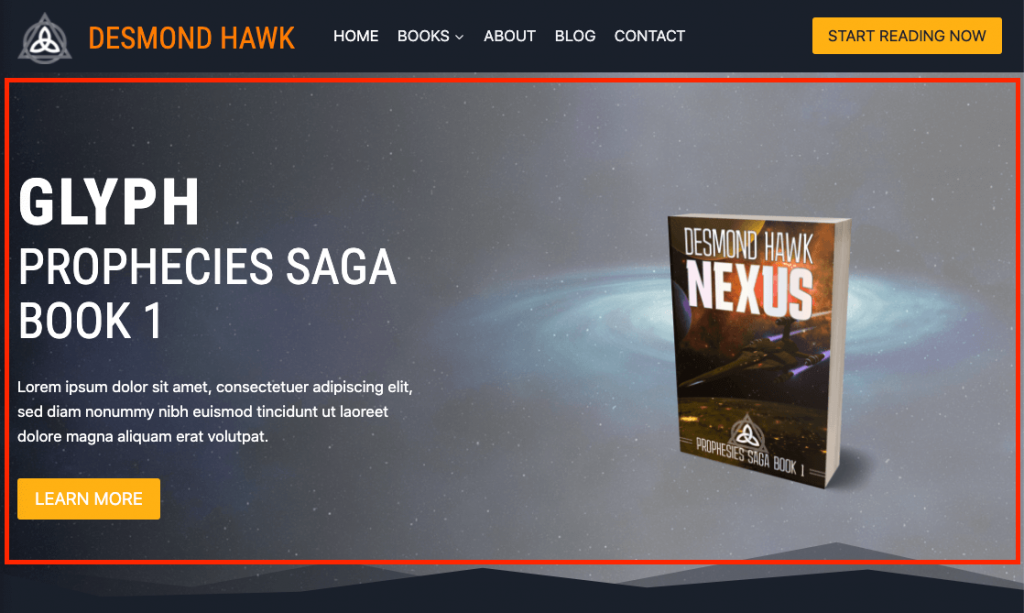
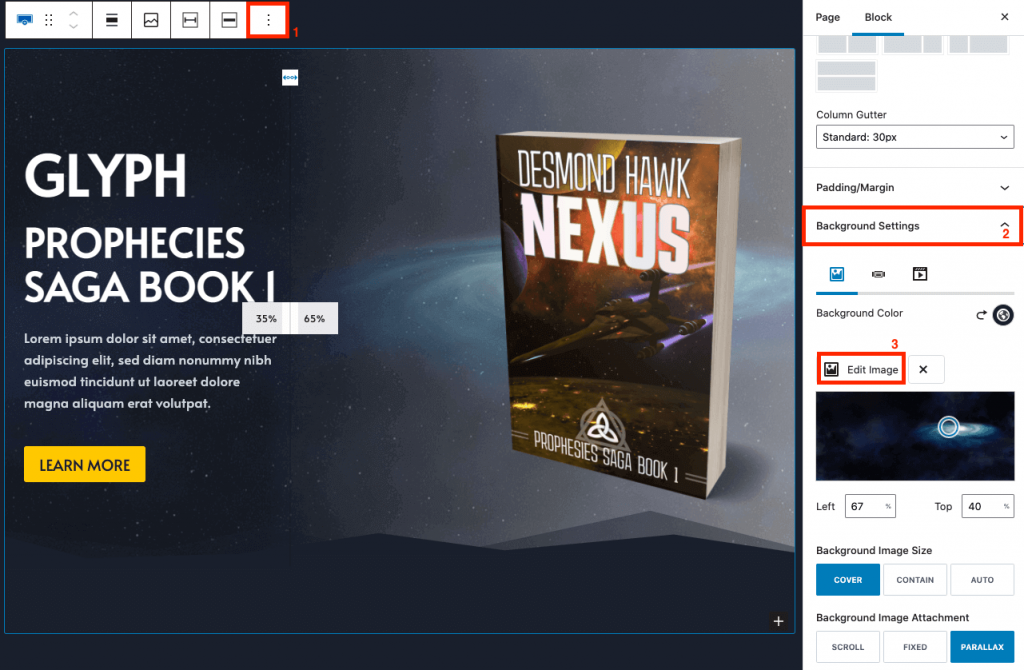
- To make changes to the background click on the background picture
- Then click on the button with the 3 dots and choose “Show more settings”.
- On the right column, click on “Background Settings” and then click “Edit Image”.
*Repeat these steps wherever you want to change the background image.
Click on the book and replace all the images by clicking on the replace button.
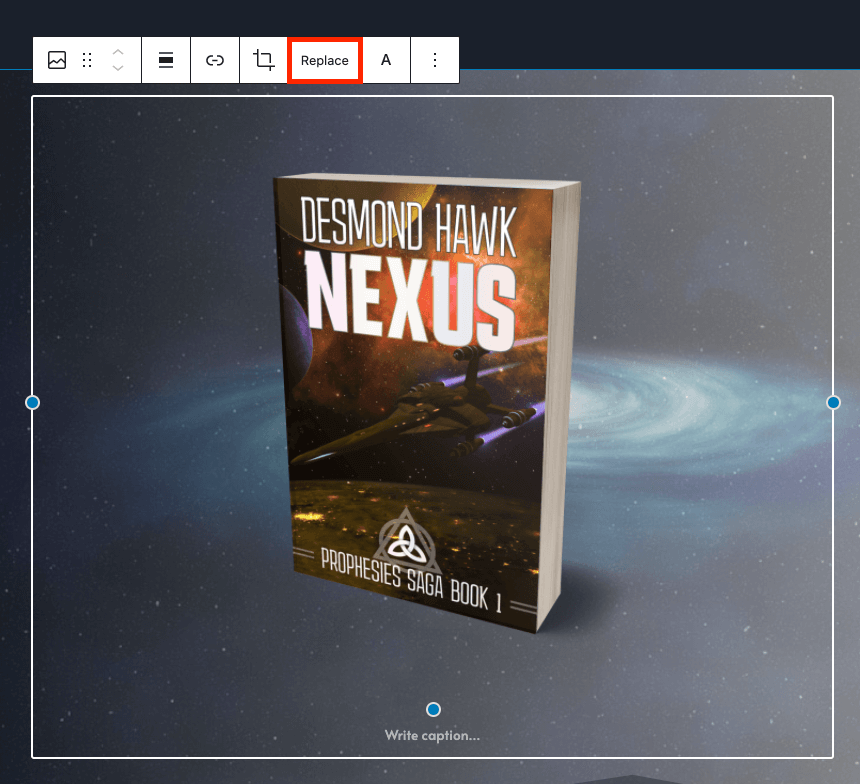
This is how you will change the images on other sections as well.
NB! Some images and/or blocks changed on the home page will automatically be changed on other pages such as the “follow author” block.
Click on the text to edit.
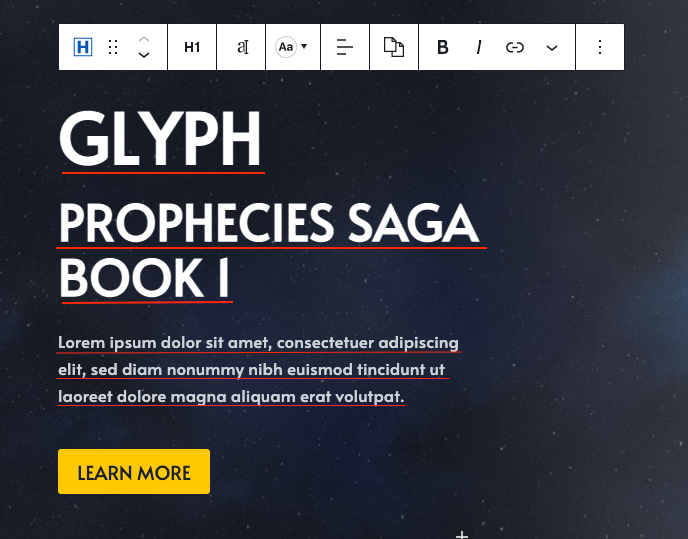
- Change your book title (H1 Heading is the most important for your book title).
- Change the subtitle/tagline (H2 Heading is the 2nd most important).
- Change the blurb (This uses paragraph text).
Your Author Intro
You can add your author logo if you have one, if not, edit only the text.
You need to include: author name and the genre.
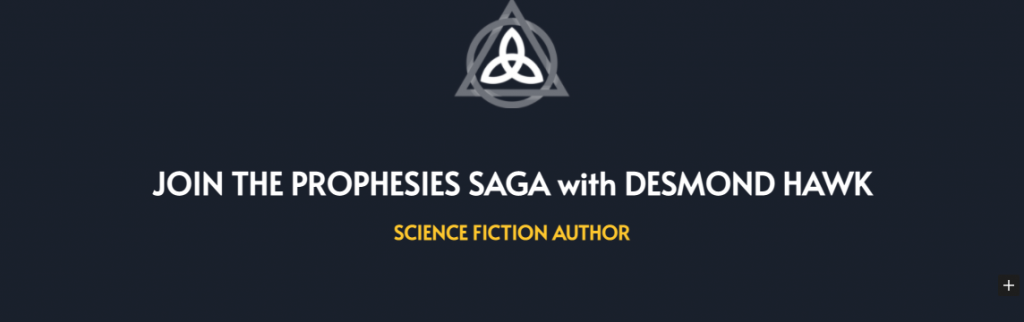
Mini-Author Bio
Add a photo of yourself or something related to your genre. And a short intro about yourself to entice people to read more about your author bio.
Book Overview
Choose your three latest books (they can be from a series) to display on your home page.
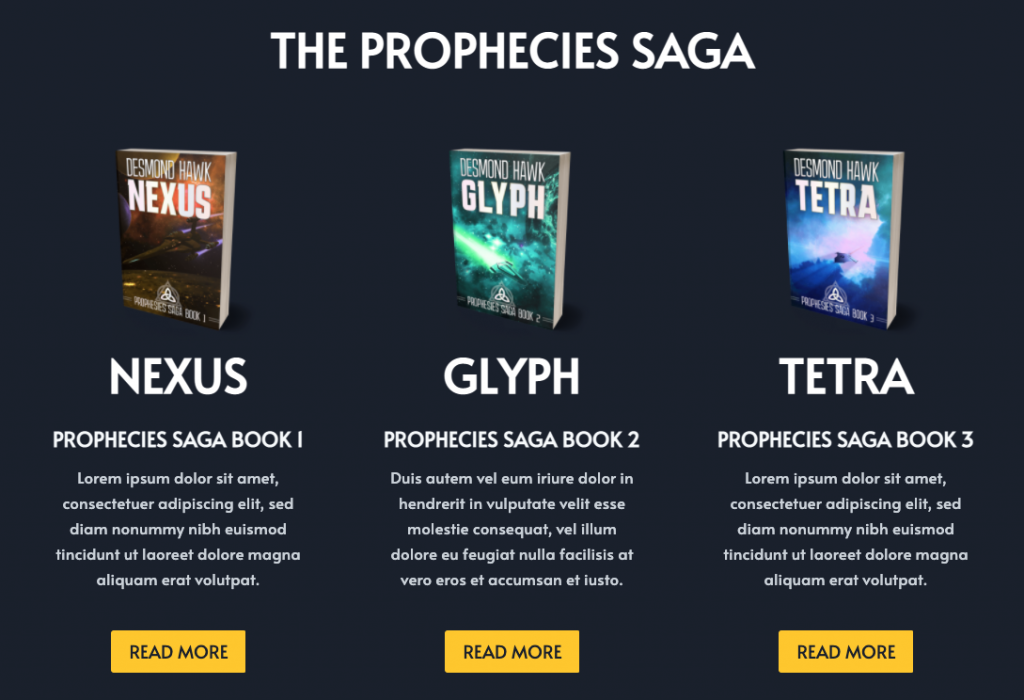
If you have less than three books to display, you can adjust the number of books displayed.
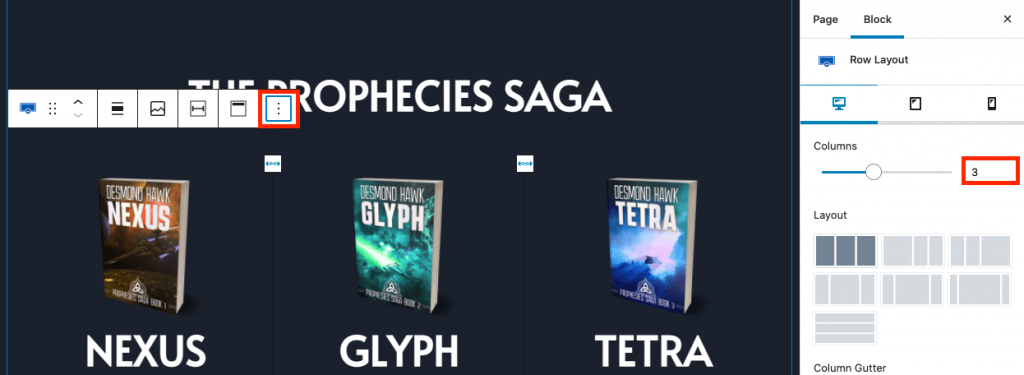
- Click on the entire book overview block and click the 3 dots to “Show More Settings”.
- Reduce the number of columns.
- Change the book images and text as previous steps.
Where to Buy
These are the usual author buying platforms. You are able to remove stores that you will not use.
- Arrange them in order of store preferences from the left (the most important) to the right(the least important/not used).
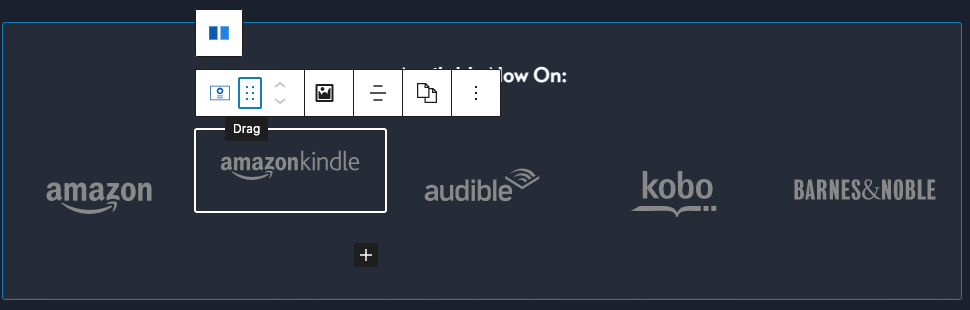
See the video below:
To change the number of blocks for author buying platforms
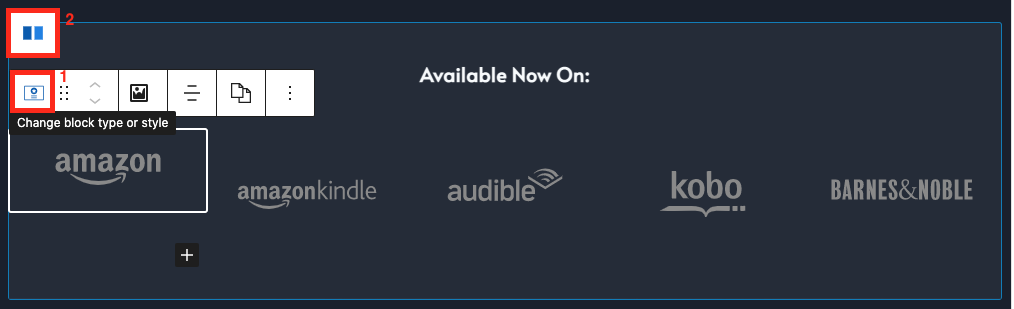
- Click on the first block (store logo) and hover over the 1st red block and click the 2nd red block.
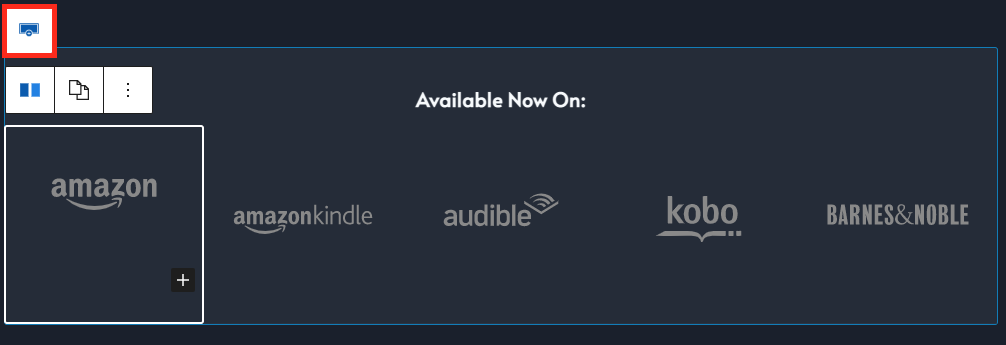
- Click the red block to select the parent (Row Layout).
- Change the number of blocks, this will remove the last block in the row layout.
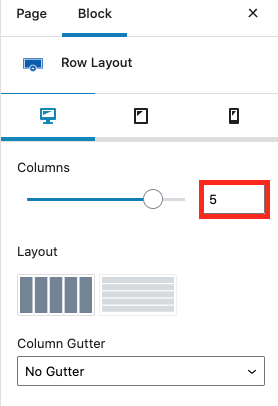
Follow The Author
*This section only needs to be changed on the home page, changes made will also be applied on the other pages such as the blog page or contact page.
Edit the social icons by clicking on the block where social icons are located. Click the button with 3 dots and choose the option “Show More Settings”.
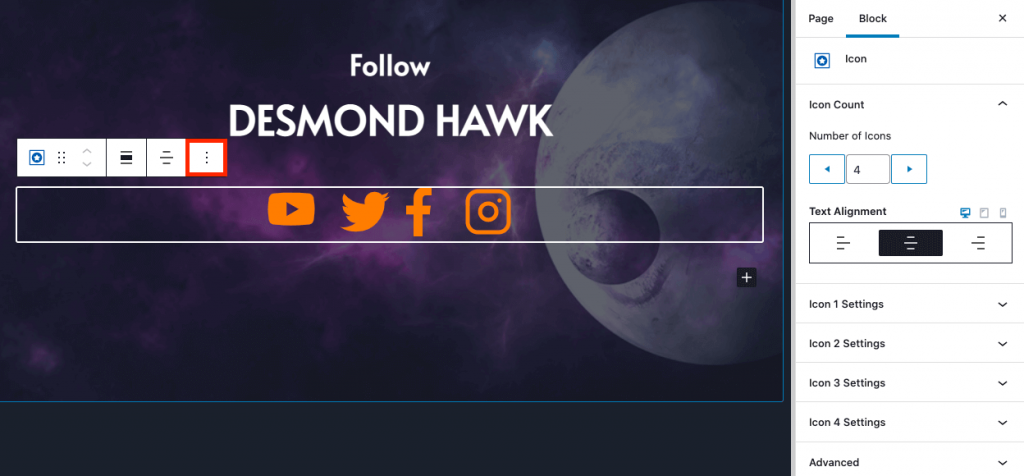
- You can choose the social media icons you want to use.
- Depending on which social platforms you can add/remove the icons. To delete, go to that specific icon settings, click the “x” next to the icon. See below:
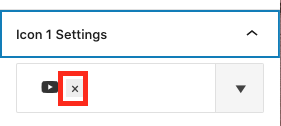
To change the icon used, click on the drop-down arrow and search for the name of the social media platform or scroll through the gallery for the icon you want.
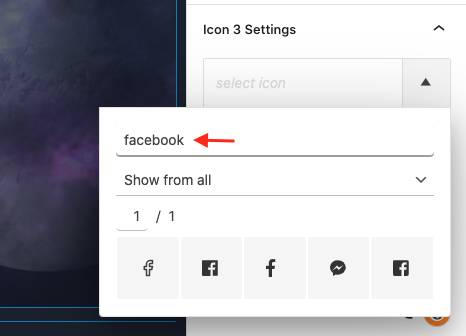
Add your social media link, see below.
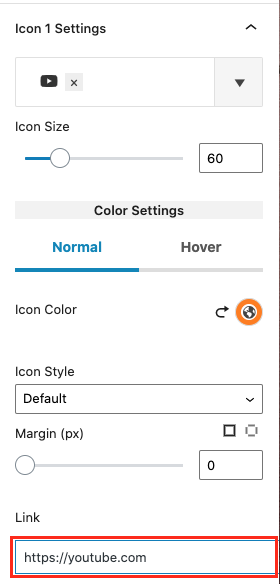
Blog Posts
This is where your most recent blogs will appear, changes will automatically be made here when you edit your blogs.
You can change the header if you prefer.
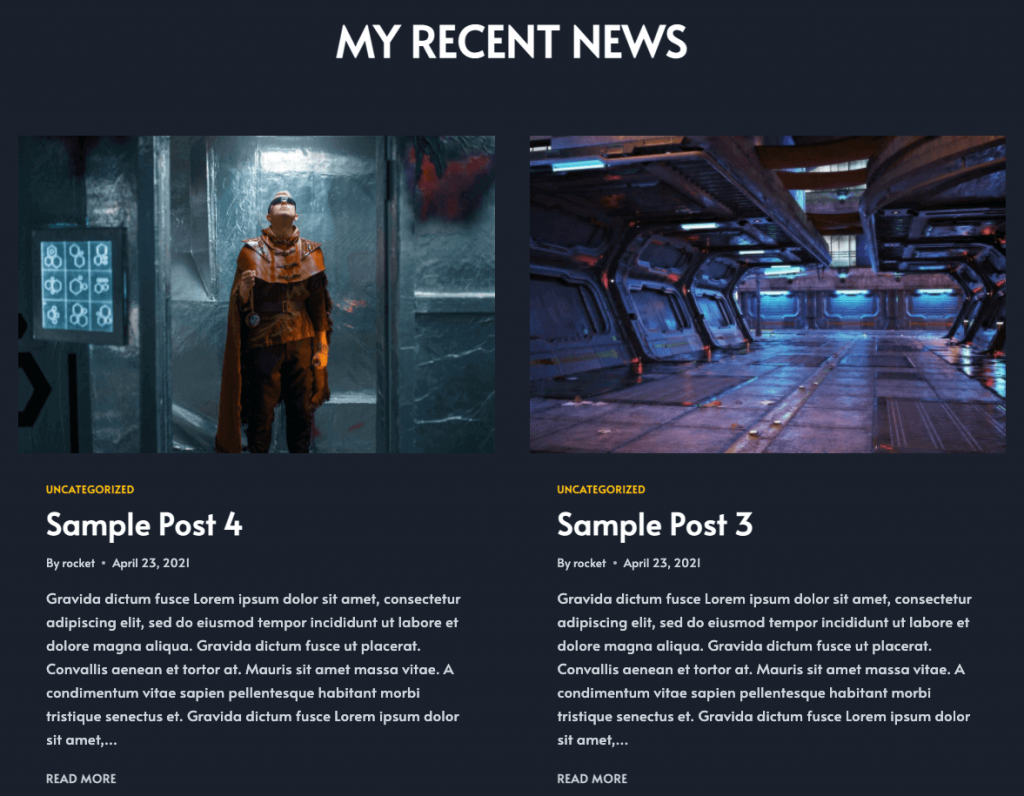
Reviews
Put four of your best reviews here.
If you’re a debut new author and don’t have any reviews yet, you can hide this section for now.

- Click on the whole reviews block and click on the 3 dots “Show More Settings”.
- Go to “User Visibility Settings” and hide the block from users.
Sign Up
*This section only needs to be changed on the home page, changes made will also be applied on the other pages such as the blog page or contact page.
Every author knows the importance of your email database, offer something free to entice people to sign up.
You will need to create and email marketing campaign and link it to Mailerlite or Mailchimp.
Add an image of your ebook and edit the header, sub-header and paragraph text.
You can shortly explain in the paragraph text what the readers will get when they sign up.
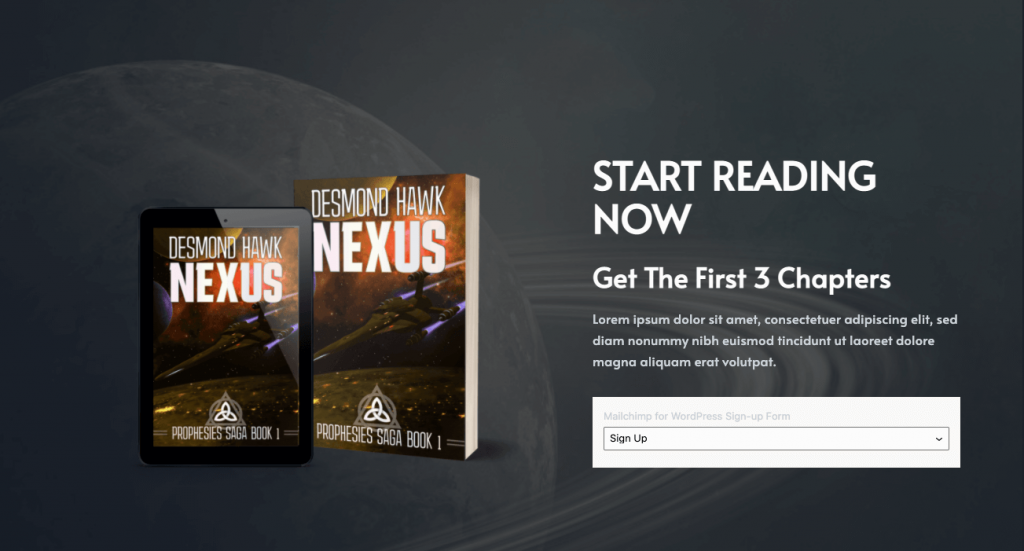
Up Next: Let’s work on your books